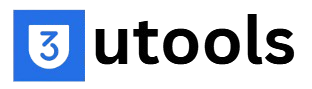3uTools
3uTools is an all-in-one iOS management tool designed to enhance the way you manage your iPhone, iPad, or iPod. With features like data transfer, app management, flashing, jailbreaking, and device monitoring, it simplifies and streamlines your iOS experience. Whether you’re a casual user or an advanced tech enthusiast, 3uTools offers the convenience and versatility needed to take full control of your device.

What is 3uTools?
3uTools is a powerful, all-in-one software tool designed to help you manage your iOS devices—like iPhones, iPads, and iPods—more efficiently. It’s a third-party application that gives you more control over your device than what’s typically available through Apple’s native software. 3uTools comes with a range of useful features to make your iOS experience smoother. You can transfer files (photos, videos, music, contacts, and more) between your device and computer, manage your apps by installing or uninstalling them, and even back up or restore data with ease. It also offers advanced options like flashing firmware (updating or downgrading iOS versions) and jailbreaking (for more customization).
Key Features Of 3uTools?
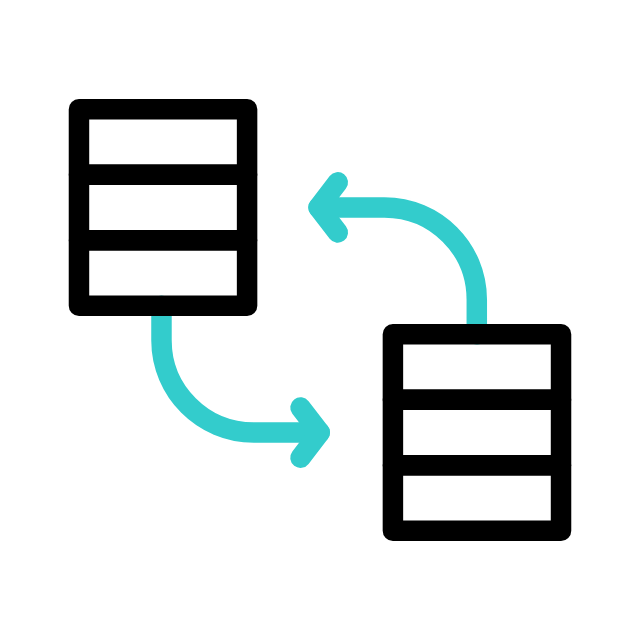
Data Management
Easily transfer photos, videos, music, contacts, and other files between your iOS device and computer, making file management quick and simple.
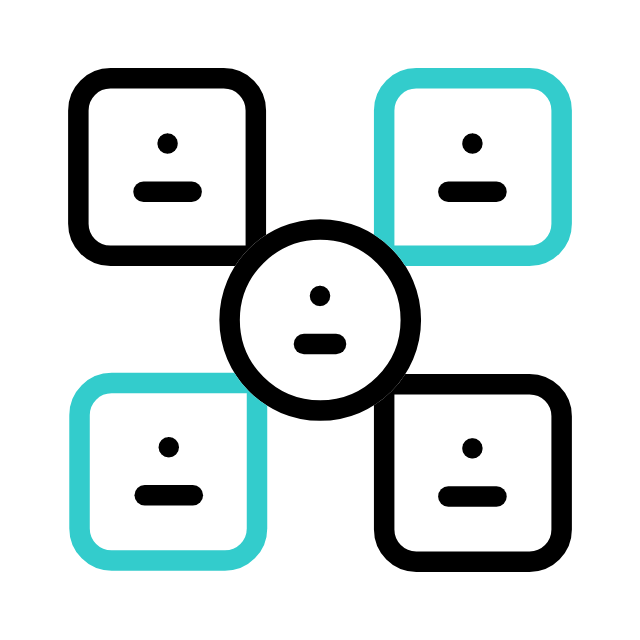
App Management
Install, uninstall, and organize apps on your iOS device, ensuring your apps are always up-to-date and properly managed.
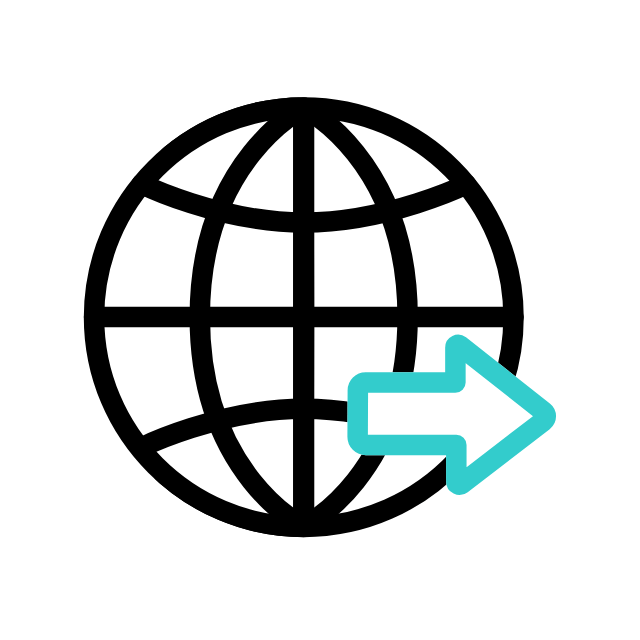
Firmware Flashing
Update or downgrade your device’s iOS version with ease, providing flexibility for system maintenance or troubleshooting.

Jailbreaking
Unlock additional customization options on your iOS device by safely jailbreaking it, giving you access to advanced features and tweaks.
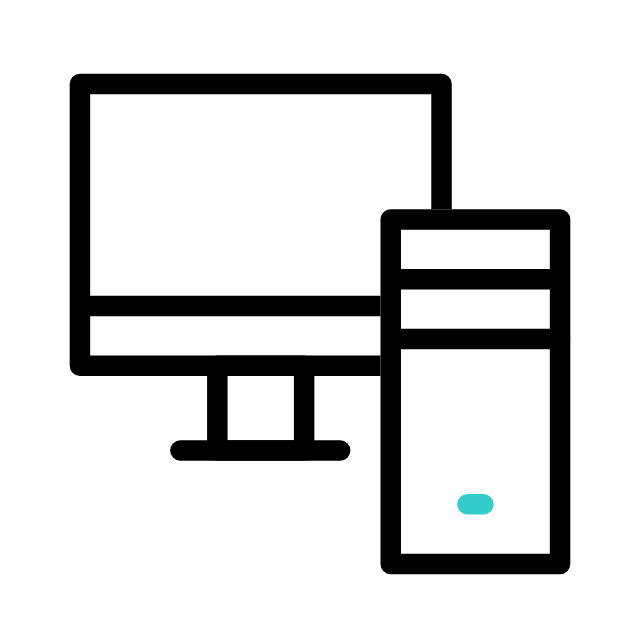
Device Performance Monitoring
Keep an eye on your device’s health, including battery status and overall performance, to ensure optimal functionality.
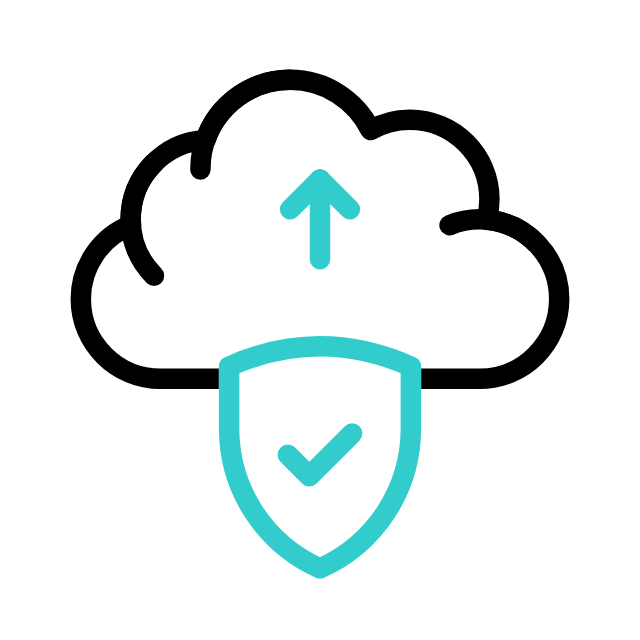
Backup and Restore
Update or downgrade your device’s iOS version with ease, providing flexibility for system maintenance or troubleshooting.
Why Choose 3uTools?
User-Friendly Interface
3uTools stands out for its intuitive and easy-to-navigate interface, making it accessible to both beginners and advanced users. Whether you’re new to iOS device management or an experienced tech enthusiast, the layout is simple enough for anyone to use without feeling overwhelmed. Everything is clearly organized, so tasks like transferring files or managing apps can be done with just a few clicks.
Free to Use
One of the most appealing aspects of 3uTools is that it’s completely free. Unlike many other iOS management tools that require a subscription or one-time purchase, 3uTools offers all its features at no cost, making it a great alternative to expensive paid software. You get access to a comprehensive set of tools without spending a dime, providing excellent value for users on a budget.
How to Download & Install 3uTools?
Visit the Official Website
- Open your web browser (like Google Chrome, Firefox, or Edge).
- Go to our official 3uTools website: 3utools.
- On the homepage, you’ll find a download button or link for 3uTools.
Download the Installer
- Click on the “Download” button to start downloading the 3uTools setup file.
- Wait for the download to complete; it usually takes just a few moments depending on your internet speed.
- The downloaded file will typically appear in your “Downloads” folder.
Run the Installer
- Go to the folder where the 3uTools installer file (usually named 3uTools_Setup.exe) was downloaded.
- Double-click on the installer file to launch the installation process.
- If prompted by Windows with a “User Account Control” message, click “Yes” to allow the installation.
Install 3uTools
- The installation wizard will open. Follow the on-screen instructions:
- Click “Install” to begin.
- Wait for the installation process to finish—it usually takes a minute or two.
- Once done, you’ll see a message indicating that 3uTools has been successfully installed.
Launch 3uTools
- After installation, click “Launch” or locate the 3uTools icon on your desktop.
- Double-click the icon to open 3uTools.
- Connect your iOS device (iPhone, iPad, or iPod) to your computer using a USB cable.
- Once connected, 3uTools will recognize your device, and you’re ready to start managing it.
Start Using 3uTools
Explore the various features of 3uTools, such as data transfer, backup, app management, and system flashing, all from the user-friendly dashboard.
How to Use 3uTools?
Using 3uTools is simple and straightforward. After installing the software, connect your iPhone, iPad, or iPod to your computer using a USB cable. The tool will automatically detect your device. From the main dashboard, you can access features like Data Management (transfer files, photos, and videos), Backup & Restore, App Management, Firmware Flashing, and Jailbreaking. Simply click on the desired feature, follow the on-screen instructions, and 3uTools will handle the rest, making iOS device management quick and efficient.
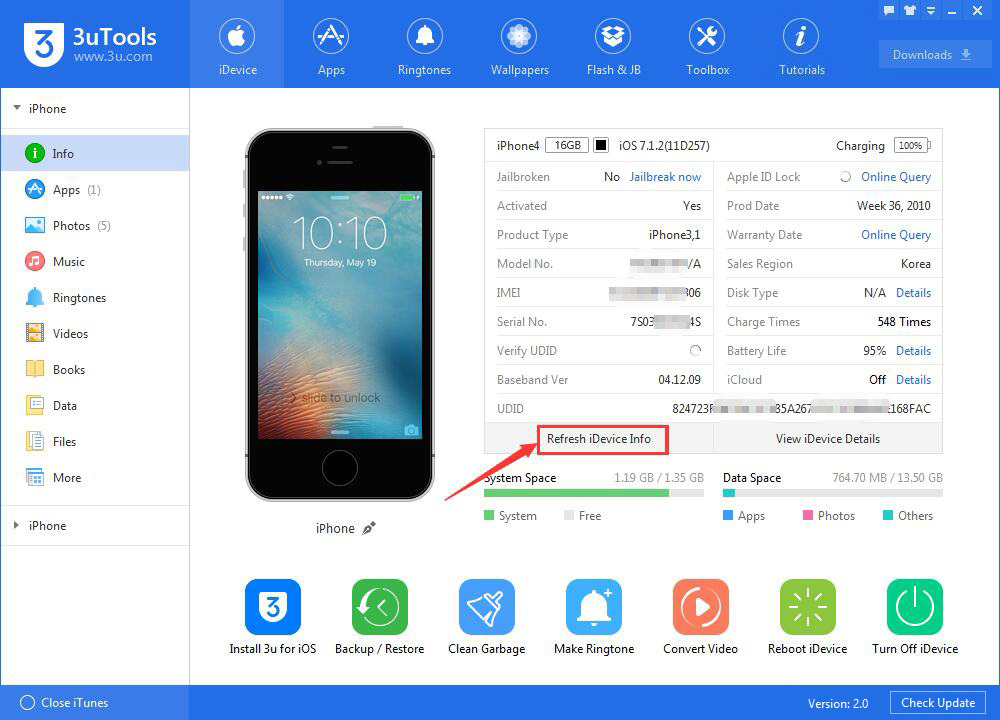
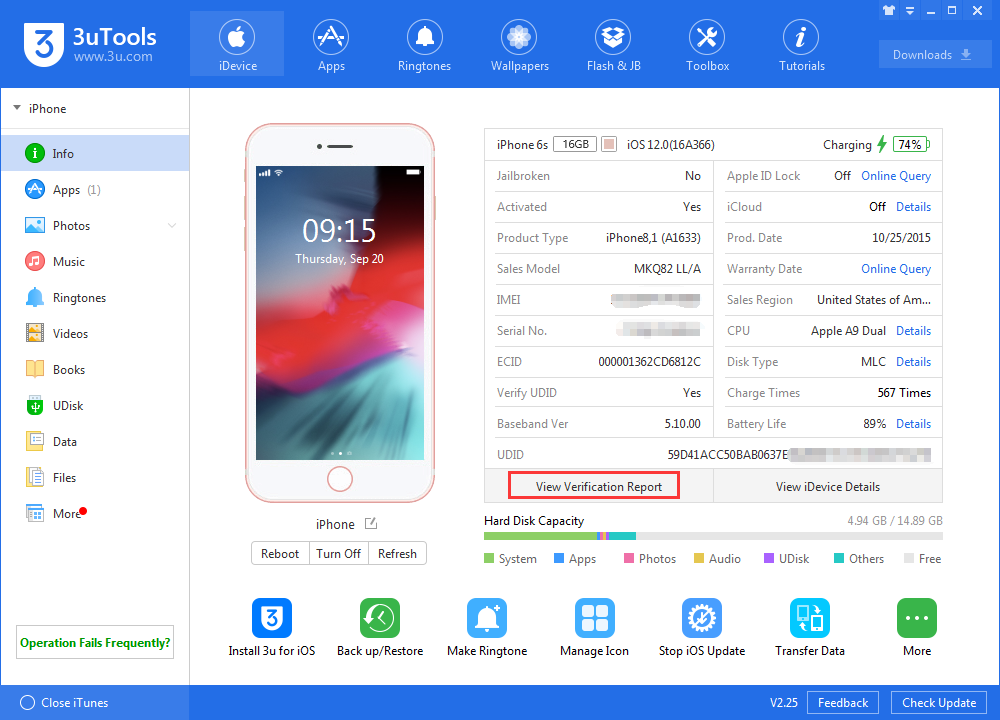
Is 3uTools Safe?
Yes, 3uTools is generally considered safe to use, provided it’s downloaded from our official website 3utools to avoid counterfeit or malicious versions. The software has been widely used by iOS users for years and does not contain malware or viruses. However, because 3uTools includes advanced features like flashing firmware and jailbreaking, it’s important to use these functions carefully. Flashing or jailbreaking your device can void your warranty or lead to data loss if not done correctly. Overall, 3uTools is a reliable tool for managing iOS devices, trusted by many users worldwide, as long as it’s used cautiously and for its intended purposes.
Additional Tips for Using 3uTools
Keep 3uTools Updated: Always use the latest version of 3uTools to access new features, fix bugs, and improve compatibility with iOS updates.
Backup Before Major Operations: Before performing tasks like firmware flashing, jailbreaking, or system repairs, always create a backup of your device to avoid data loss.
Use a Stable Connection: Ensure your USB cable and port are in good condition, and your internet connection is stable when downloading firmware or transferring data.
Monitor Device Health Regularly: Use the device performance tools in 3uTools to check battery health, storage usage, and system status to keep your device running optimally.
Familiarize Yourself with DFU Mode: For advanced operations like flashing, learn how to put your device into DFU (Device Firmware Update) mode, as it ensures a smoother process.
Troubleshooting and Common Issues with 3uTools
Device Not Detected
Problem: 3uTools fails to recognize your iPhone, iPad, or iPod after connecting via USB.
Solution:
- Ensure your USB cable is working properly or try a different cable.
- Use a functioning USB port on your computer.
- Verify that you’ve unlocked your device and tapped “Trust This Computer” when prompted.
- Install or update iTunes on your computer, as 3uTools relies on iTunes drivers to connect to iOS devices.
- Restart both your device and computer, then reconnect.
Flashing Failure
Problem: Flashing (updating or downgrading iOS firmware) fails or gets stuck midway.
Solution:
- Ensure you have downloaded the correct firmware version for your device.
- Use a stable internet connection during the firmware download process.
- Put your device into DFU Mode or Recovery Mode before flashing.
- DFU Mode: Connect your device → Hold the Power + Home button (or Volume Down on newer devices) until the screen goes black. Release the Power button but continue holding the Home/Volume Down button.
- Check that your computer’s antivirus software isn’t interfering with the flashing process.
Jailbreaking Issues
Problem: Jailbreaking fails or the device experiences errors after the process.
Solution:
- Ensure your device is running a supported iOS version for jailbreaking.
- Follow all on-screen prompts carefully during the jailbreaking process.
- Back up your data before attempting a jailbreak.
- If the device is stuck in a boot loop, use 3uTools to re-flash the firmware and restore your device.
Slow or Stuck Backups
Problem: Backups take too long or get stuck during the process.
Solution:
- Ensure your device has sufficient storage space for the backup process.
- Use a high-quality USB cable and port for stable connectivity.
- Close unnecessary programs running on your computer to free up system resources.
- Restart your device and computer, then attempt the backup again.
Error During Data Transfer
Problem: File transfers (photos, videos, music, etc.) fail or do not complete.
Solution:
- Confirm that your device is properly connected and detected by 3uTools.
- Check that the files you’re transferring are not corrupted or unsupported.
- Reconnect the device and try again, ensuring you use a reliable USB cable.
- Update 3uTools to the latest version, as outdated software can cause compatibility issues.
Device Stuck in Recovery Mode
Problem: After an operation, your device gets stuck in Recovery Mode.
Solution:
- Use the “Exit Recovery Mode” feature in 3uTools to get your device back to normal.
- If that doesn’t work, use the Flashing feature in 3uTools to reinstall iOS. Be sure to back up your data beforehand, as this process may erase your device.
3uTools Crashes or Won’t Open
Problem: The software freezes, crashes, or fails to launch.
Solution:
- Reinstall 3uTools.
- Make sure your computer meets the system requirements for 3uTools.
- Update your computer’s operating system and drivers.
- Temporarily disable antivirus software, as it may block 3uTools.
- Restart your computer and relaunch the program.
General Tips for Smooth Use:
- Always use the latest version of 3uTools to avoid compatibility issues.
- Back up your data regularly before performing operations like flashing or jailbreaking.
- Ensure your computer has a stable internet connection and enough free space.
- Follow on-screen prompts carefully, especially for advanced features.
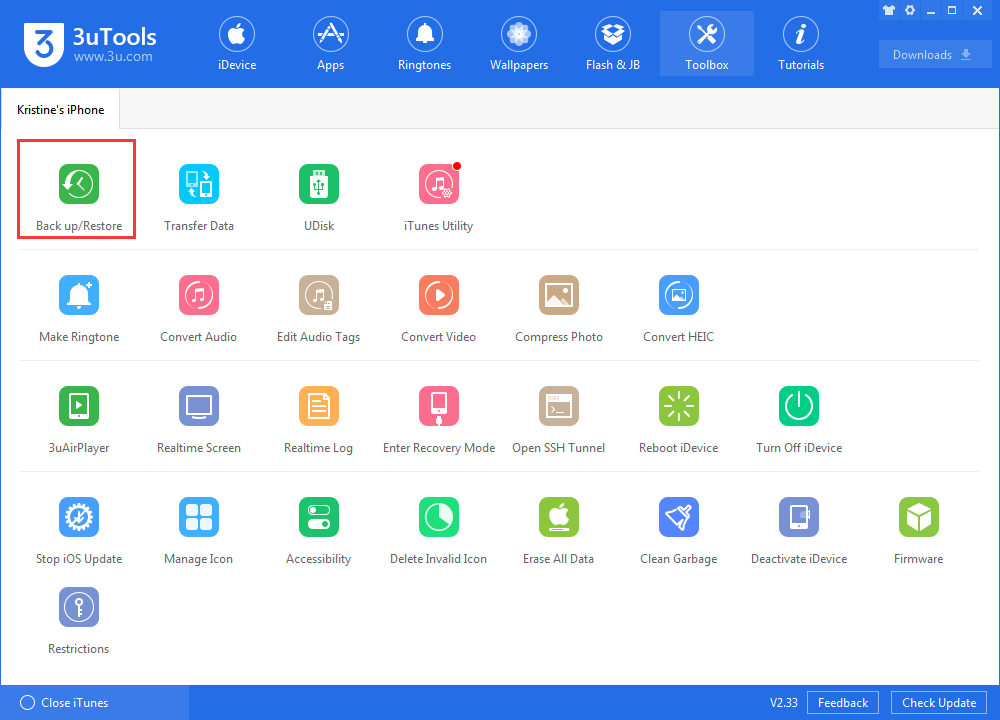
Pros and Cons of 3uTools
| PROS | CONS |
|---|---|
| Free to Use | Windows-Only Software |
| Offers all features at no cost, making it accessible to everyone. | Not available for macOS, limiting use for Apple computer users. |
| User-Friendly Interface | Risk of Jailbreaking |
| Simple and intuitive design, easy for beginners and advanced users alike. | Jailbreaking can void your device warranty or cause instability. |
| All-in-One Tool | Flashing Risks |
| Combines data transfer, flashing, jailbreaking, and monitoring in one place. | Incorrect firmware flashing can lead to data loss or system issues. |
| Advanced Features | Relies on iTunes Drivers |
| Provides tools like jailbreaking, diagnostics, and detailed device information. | Requires iTunes components to connect and work properly. |
| Fast and Reliable | Limited Customer Support |
| Performs tasks like backups and transfers quickly and efficiently. | Lacks official support, leaving users to rely on online guides and forums. |
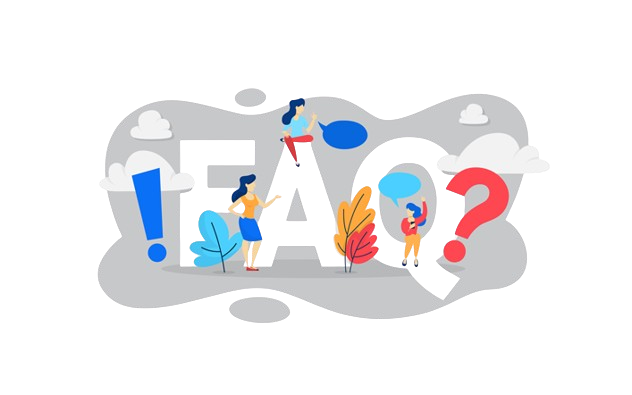
3uTools is an all-in-one iOS management tool that helps users manage files, transfer data, jailbreak devices, flash firmware, and customize their iOS devices.
Yes, 3uTools is completely free to download and use. There are no hidden fees or subscription costs.
Yes, 3uTools is safe when used responsibly. However, advanced features like jailbreaking or firmware flashing carry some risks, so caution is advised.
Currently, 3uTools is only available for Windows. Mac users would need a Windows virtual machine or alternative software.
Key features include data transfer, app management, firmware flashing, jailbreaking, backup and restore, and device diagnostics.
Yes, 3uTools relies on iTunes drivers to communicate with your iOS device, but you don’t need to use iTunes itself.
Yes, 3uTools supports jailbreaking for compatible iOS devices and versions. Always check compatibility before proceeding.
Yes, jailbreaking voids your device’s warranty as it modifies the operating system.
Yes, 3uTools allows users to flash official or custom firmware on compatible devices.
Ensure iTunes is installed, check your USB cable and port, and verify that your device is unlocked and trusted on your PC.
While 3uTools can back up and restore data, it does not have a dedicated data recovery feature for lost or deleted files.
Yes, 3uTools is regularly updated to stay compatible with the latest iOS versions.
Basic features like file management may work offline, but functions like firmware downloading or jailbreaking require an internet connection.
Yes, 3uTools allows seamless transfer of photos, videos, and other files between your iOS device and computer.
Easy Flash simplifies firmware flashing by guiding users through the process with minimal technical knowledge required.
Use the “Flash & JB” tab, select the desired firmware version, download it, and follow the on-screen instructions to update.
3uTools supports most iPhones, iPads, and iPods. Check the compatibility list for specific models.
Yes, 3uTools allows users to uninstall multiple apps at once through the app management feature.
Yes, 3uTools supports several languages, making it accessible to users worldwide.
Visit the official 3uTools website, check online forums, or watch tutorials for troubleshooting tips and support.
Conclusion
3uTools is an all-in-one solution for managing iOS devices, offering a perfect blend of convenience, advanced features, and ease of use. Whether you need to transfer data, back up your files, manage apps, or perform advanced tasks like firmware flashing and jailbreaking, 3uTools provides everything you need in one simple and free tool. With its user-friendly interface and powerful capabilities, it’s a must-try for iPhone, iPad, or iPod users who want more control over their devices. If you’re looking for a reliable, efficient, and cost-free way to manage your iOS device, give 3uTools a try and experience its features firsthand. It might just become your go-to tool for all your iOS needs!
3uTools - Free Download to Manage & Customize IOS Easily.

3uTools Download for free and easily manage, customize, and optimize your iOS device. Backup, jailbreak, and more with this all-in-one tool.
Price: Free
Price Currency: $
Operating System: Windows/MACOS and IOS
Application Category: Software
4.9